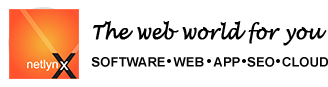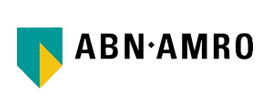Linux(UNIX)
Worldindia.com Linux(UNIX) F.A.QThis FAQ helps you to find the solution to most common problems faced in Linux Servers.
PLEASE NOTE: These FAQS are sepcific to Worldindia.com 's servers only, the procedures may be different for other companies.
Setting up an email account in your computer needs following details.
Incoming mail server name, Outgoing mail server name, username and password.
Steps to configure email in Outlook express (other email programs may have different options)
- Start outlook express from Start , run Programs
- Go to Tools --> Accounts --> Select Mail Tab --> Add mail
- Enter the display name, click next
- Enter the full email address, click next
- In Incoming mail server provide the details (which have been sent to you by our support team) for
e.g mail.mywebsite.com or IP Address
- In Outgoing mail server provide the details (which have been sent to you by our support team),
click next for e.g mail.mywebsite.com or IP Address
- Enter the username and password for your email account as given by our support team
- Click Next--> Click Finish
TO check your mails from the browser you simply have to follow this step. for e.g your website name is http://webmail.abc.com so to check your mails the url would be http://webmail.abc.com (Please note: Giving http:// is compulsory )
For the password to be changed you have to log in to your account from browser e.g http://mywebsite.com:8443 , login with username and password and Click on Mail Button, you will find list of popids click on the required popids link and change the password.
You do not have the outgoing service enabled. The outgoing service is enabled by default on our servers if the webspace taken is equal to or more than 25 MB. IF you would like to enable it please contact our support team.
You have either exceeded your mailbox limit or your mailbox is full. Please empty the mailbox and try again. If you still face problems contact us at support2@worldindia.com
The reason could be the recepient's mailbox is full or the recepient's server is not responding. Or the email address is invalid.
The reason could be that the emailid is locked temporarily on the server for a particular interval of time and gets unlocked automatically or you might have keyed in wrong username and password.If still the problem exists contact us at support2@worldindia.com.
Yes, unlike Windows or DOS, UNIX is case sensitive. This means that Index.aspx is different from Index.aspx, Index.aspx and all its various case combinations.
This creates a problem when transferring your site from your hard drive (Windows or DOS) to one of our UNIX servers. It can often result in pages having broken links and missing images.
If you encounter this problem, check to make sure that your hyperlinks in your web pages correspond to the exact filenames on your website. If they do not match, you can either modify your hyperlinks in your web pages or rename your files with an FTP program so they match your hyperlinks.
Also note that your user name, password and all UNIX commands are case sensitive.
Theman command, short for manual, displays online help for a particular UNIX command. Typeman ls at the command prompt to get information on the Ls command.
The Ls command lists the files and subdirectories of the current directory. This is equivalent to the dir command in DOS.
Ls - a will show all hidden files such as .htaccess
Ls - l will show detailed information
including permissions, owners, size and file modification
time.
The cd command will change to another directory. This is equivalent to the CD, chdir in DOS.
Once
you login to your account with telnet, type CD HTML
to change to your HTML directory.
Type CD to return to your home directory ( /home/your_user_name
)
Type CD .. to change to the directory just above the
current one.
The cp command copies a file to a new directory or filename. This is equivalent to the copy command in DOS.
Typing cp welcome.htm Index.aspx at the
telnet prompt will copy the welcome.htm file to the
Index.aspx file.
Typing cp welcome.htm HTML/Index.aspx at the telnet prompt will copy welcome.htm to the Index.aspx
located in the HTML directory.
Typing cp * /home/your_user_name/HTML at the telnet prompt will copy all the files in the
current directory to your HTML directory
The mv command moves a file to a new location or renames it. This is equivalent to the move, ren, rename commands in DOS.
Typing MV * /home/your_user_name/HTML at the telnet prompt will move all the files in the
current directory to your HTML directory
Typing MV welcome.htm Index.aspx at the telnet prompt will rename the welcome.htm file
to the Index.aspx file.
Typing MV welcome.htm HTML/Index.aspx at the telnet prompt will rename welcome.htm to Index.aspx
located in the HTML directory.
The rm command removes (deletes) a file.
Please be careful removing files; there is no un-remove
command!
This is equivalent to the del command in DOS.
Typing rm test.htm at the telnet prompt will remove the test.htm file
The
grep command finds lines in files that match specified
text patterns.
The syntax is as follows grep text filename
Typing grep welcome Index.aspx at the
telnet prompt will find any lines in the Index.aspx
containing the text welcome in them.
Typing grep hello * at the telnet
prompt will find any files in the current directory
that contain the text hello in them.
The chmod command sets the permissions of a file or directory. There are 3 sets of permissions for files and directories: owner, group and other which are controlled by read, write and execute permissions. This is equivalent to the attrib command in DOS.
Type
chmod 755 *.cgi to make your cgi
scripts executable.
Type chmod 755 cgi to set the
permissions on your CGI directory.
The tar command is an archiving utility for packing many files into a single archive file while retaining file permissions and ownership.
Type tar cvf backup1.tar HTML in your
home directory to archive the contents of your HTML
directory into backup1.tar
Type tar xvf backup1.tar in your
home directory to restore (replace) the contents of
your HTML directory from backup1.tar
The tar command can be used with gzip to compress many files into a single archive while retaining file permissions and ownership. Please note that these files can be decompressed with WinZIP.
Type
tar czvf backup2.tgz HTML in your home directory to
compress the contents of your HTML directory into backup2.tgz
Type tar xzvf backup2.tgz in your home directory to
restore (replace) the contents of your HTML directory
from backup2.tgz
Please note that your password is case sensitive, check to make sure your Caps Lock key is not set!
To change your UNIX and FrontPage password:
Telnet
to ur domain
Type in your Domain name & Password.
Type Passwd, and when prompted to change the password
type u new password.
Changing your UNIX password affects your FTP, Telnet, and User Services access.
We advise using the User Services method. This way, both your FrontPage and Unix passwords remain will be the same as well as easier to remember.
1) Click Here to download the Perl Script File i.e. gcount.pl Once you download the files, the first and the foremost thing you need to do is to put an entry by opening the gcount.pl file and look for $images variable in the gcount.pl file. For example if your domain name is abc.com then the entries will be $images="http://www.abc.com/images/"; save the file and upload it in cgi-bin folder.
2) You also need to download record.txt, count.txt files Please upload the files viz gcount.pl,record.txt,count.txt in the cgi-bin folder using your domain FTP Details through FTP Clients viz cuteFTP,WS_FTP etc change the permission of the gcount.pl to 755 and the permission of the record.txt and count.txt to 777 by right clicking on the file and look for CHMOD.
3) You also need to download the images(i.e. 0.gif, 1.gif etc) by clicking here. After that upload all the images file (i.e. 1.gif, 2.gif etc ) in the images folder of your site.
4) You also need to edit your default home page i.e. Index.aspx or index.htm and set the below tag in the source code of the index file as per your needs.
<div align="center">
You are Visitor No:
<!--#exec cgi="/cgi-bin/gcount.pl"-->
</div>
save the file and upload it.
1) Click Here to download the FormMail Script File i.e. FormMail.pl Once you download the files, the first thing you need to do is to put an entry by opening the FormMail.pl file and look for @referers variable in the FormMail.pl file. For example if your domain name is www.abc.com then you need to provide the below entries @referers = ('abc.com','www.abc.com','66.33.10.26'); The IP which has been given here is a random number. You need to give the actual IP of the your domain. To find out IP address of your domain click on Start button on your PC which runs windows 95, 98, 2000 or XP go to Run option and type ping www.abc.com and look for the IP Address. and provide the same IP.
2) Look for @recipients variable in the FormMail.pl file For example if your domain name is www.abc.com and email id is xyz@abc.com then you need to provide below entries @recipients = ('^xyz@abc.com'); All the information submited in the feedback form will be go to this email id. save the file and upload it in the cgi-bin folder. Change the permission of the FormMail.pl to 755 by right clicking on the file and look for CHMOD.
3) You also need to edit your feedback form page i.e. feedback.html or feedback.htm and set the below tag in the source code of the feedback form as per your needs.
<form name="form1" method="post"
action="http://www.abc.com/cgi-bin/FormMail.pl">
<input type="hidden" name="redirect"
value="http://www.abc.com/redirect.html">
<input type="hidden" name="recipient"
value="xyz@abc.com">