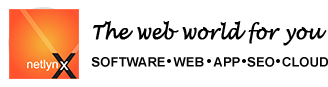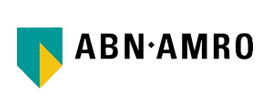Windows NT
Worldindia.com Windows NT F.A.QThis FAQ helps you to find the solution to most common problems faced in Windows Servers.
PLEASE NOTE: These FAQS are sepcific to Worldindia.com 's servers only, the procedures may be different for other companies.
Setting up an email account in your computer needs following details.
Incoming mail server name, Outgoing mail server name, username
and password.
Steps to configure email in Outlook express (other email programs may have different options)
- Start outlook express from Start , run Programs
- Go to Tools --> Accounts --> Select Mail Tab --> Add mail
- Enter the display name, click next
- Enter the full email address, click next
- In Incoming mail server provide the details (which have been sent to you by our support team)
for e.g mail.mywebsite.com
- In Outgoing mail server provide the details (which have been sent to you by our support team),click next for e.g mail.mywebsite.com
- Enter the username and password for your email account as given by our support team
TO check your mails from the browser you simply have to follow this step. for e.g your website name is http://www.abc.com so to check your mails the url would be http://mail.abc.com:8383 (Please note: Giving http:// is compulsory )
For the password to be changed you have to log in to your account from browser e.g http://mail.mywebsite.com:8383 , login with username and password and in Change password option change the password.
You do not have the outgoing service enabled. The outgoing service is enabled by default on our servers if the web space taken is equal to or more than 10 MB. IF you would like to enable it please contact our support team.
You have either exceeded your mailbox limit or your mailbox is full. Please empty the mailbox and try again. If you still face problems contact us at support@worldindia.com
The reason could be the receivers mailbox is full or the receivers server is not responding. Or the email address is invalid.
Our server uses aspemail component. To following is the asp code to send the email messages
<%
Set Mail = Server.CreateObject("Persits.MailSender")
Mail.Host = "mail.yourwebsitename.com" ' Specify a valid SMTP server
Mail.From = "sender@sender.com" ' Specify sender's address
Mail.FromName = "Senders name" ' Specify sender's name
Mail.AddAddress "receivers@emailaddress.com" 'Receivers email address
'Mail.AddReplyTo "yourdesiredemailaddress.com"
Mail.Subject = "Thanks for ordering our hot cakes!"
Mail.Body = "Dear Sir:" & Chr(13) & Chr(10) & _
"Thank you for your business."
On Error Resume Next
Mail.Send
If Err <> 0 Then
Response.Write "Error encountered: " & Err.Description
End If
%>
The asp uploading components vary from server to server. Please contact our support team at support@worldindia.com
The Windows NT Registry Editor is REGEDT32.exe and is located in the %windir%\system32 sub-directory. By default, no icon is placed on your desktop. You can use explorer to drill down to this file, right click, and create a shortcut. (This will be at the bottom of the current window). Cut this shortcut and past it in your windir%\profiles\UserId\Start Menu\Programs\Administrative Tools. Until you become comfortable with registry navigation and editing, consider setting options/read_only to prevent accidental modification. Click on Window/Cascade to display the 5 panes available. 99% of all your registry activities will use the HKEY_LOCAL_MACHINE pane and the HKEY_USERS pane. I suggest that you open the registry help and become familiar with the terminology, navigation and editing tools. Spend enough time navigating in read-only mode so you become comfortable.
You might want to get into the habit of creating a new ERD (Emergency Repair Disk) by running RDISK.EXE /S before making registry changes. I keep about 5 generations of the ERD. I also use ConfigSafe ( $35 ) to make frequent snapshots of the registry before and after making changes. I use this tool to track changes caused by new installs and configuration options (and to restore a snapshot if I or an install mess up) .
Heed the Microsoft warning about registry manipulation. DO NOT BECOME CASUAL AS YOU BECOME FAMILIAR.
About once a quarter, Microsoft releases a SP (Service Pack). Service Packs contain bug fixes and enhancements. Service Packs are version specific; i.e. SP1 for NT 4.0 should not be applied to NT 3.51. Service Packs are cumulative, SP2 for NT 4.0 contains the fixes in SP1 for NT 4.0. Besides the executable for your platform (Intel, Alpha, Power PC, etc..), symbol files are often available. These are intended for developers who use debugging tools and should not be downloaded. From time to time, pre and post Service Pack files called HOTFIXES are posted to correct a problem that can not wait for the next Service Pack. You may download the Service Packs and hot fixes from Microsoft's FTP site. Always read all the README info available!
Visit the Microsoft web site for new drivers, patches, and to use the support wizards.
While at the Microsoft web site, download the PowerToys listed for Windows NT (NT 4.0 and greater). Make sure you get TweakUI.
There are lots a freeware enhancements and additions such as the Distributed File System so spend some time exploring this site.
If you want to autolog a user, both TweakUI and the Resource Kit utility AUTOLOG.EXE will do it for you. To configure this using the registry, edit:
HKEY_LOCAL_MACHINE\Software\Microsoft\Windows NT\CurrentVersion\Winlogon
Set the DefaultDomainName, DefaultPassword (must be non-blank), and DefaultUserName. Set AutoAdminLogon to 1 (all are type REG_SZ). If you ever want to logon as a different user, hold down the shift key as you logoff.
Set KEY_LOCAL_MACHINE\SYSTEM\CurrentControlSet\Services\Cdrom\Autorun, a type REG_DWORD, to zero. Setting it to 1 turns it on.
If you would like to hide certain minimized apps, so they don't appear on the taskbar, download hideit. I found this freeware app while browsing the net.
If you increase the number of buffers that the redirector reservers for network performance, it may increase your network throughput. Each extra execution thread that you configure will take 1k of additional nonpaged pool memory, but only if your applications actually use them. To configure additional buffers and threads, edit:
HKEY_LOCAL_MACHINE\System\CurrentControlSet\
Services\LanmanWorkstation\Parameters
Modify or Add Value of type REG_DWORD for:
MaxCmds The range is 0 - 255 and the default is 15
MaxThreads Set it to the same value as MaxCmds
You may also want to increase the value of MaxCollectionCount. This REG_DWORD is the buffer for character-mode named pipes writes. The default is 16 and the range is 0 - 65535.
Adding "open with xyz" to every Explorer right click.
You can add an new option to every right click by editing the Registry at HKEY_CLASSES_ROOT\* and Adding Value EditFlags of type REG_BINARY. With the Hex button checked, enter 02000000.
In Explorer select view/options/File Types. Highlight the * entry and click the Edit button. Click the New button. In the "Action" box, type "open with xyz". In the "Application ..." box, browse to the program you wish to use. OK/Close out of the dialogue boxes.
Now, when you right click in explorer, you will always be able to "open with xyz".
To restrict this functionality to Unknown file types, perform the Registry edit on HKEY_CLASSES_ROOT\Unknown instead.
To undo this change:
Use regedt32.exe to navigate to HKEY_CLASSES_ROOT\*\Shell. In the right hand pane, delete the data value from the entry. Then navigate to HKEY_CLASSES_ROOT\*\ShellEx and delete any Value Names.