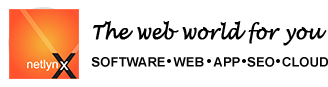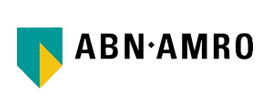/ Website Maintanance
Worldindia.com Website Maintanance India
HTTP streaming is an alternative approach to serving Real Audio files on the Web. Although this technique is not well-suited for high-volume sites serving numerous simultaneous streams, many smaller Web sites can benefit tremendously from this simple and inexpensive approach. This technique relies on HTTP (HyperText Transfer Protocol) which is already used by all Web servers to store and transmit ordinary text and graphics files on the Web.
There are some important differences between the capabilities of HTTP and specialized server software such as RealNetworks' RealServer 4.0.
For example, you can't automatically detect the user's modem speed using HTTP. Instead, files optimized for each of the various connection speeds must be made available for users to select themselves. Also, the HTTP-based approach does not allow for live streaming audio presentations because complete files must be stored on the Web server before they can be accessed. Finally, HTTP does not make efficient use of server resources, and as a result doesn't perform well under heavy server loads.
But for sites serving no more than a handful of simultaneous streams at any given time, this is a great way to add streaming audio features to your Web site without incurring extra costs.
If you require this more robust approach, worldindia can install RealServer for your web site. For pricing and information about this service contact worldindia Support.
Each sound requires two files in order to function:
sound.ra - This is the actual Real Audio Sound File.
sound.ram - This is the 'config' file for the sound.ra file.
1. Create the 'config' file (for example, sound.ram) containing a RealAudio URL using a text editor (such as Notepad or SimpleText).
For example, the contents of your file should be in the following form:
http://your-domain.com/sound.ra
where your-domain is the name of your Web Server. For example: www.goodweb.com
Make sure your 'config' file ends with a .ram extension.
2. In your HTML document (for example, sound.htm), reference the 'config' file in a hyperlink. For example:
<A HREF="http://your-domain.com/sound.ram">
3. Upload your Real Audio Sound files, Real Audio 'config' files and updated HTML documents to your Web Server.
4. When a user clicks on the link, the streaming file(s) begin to download if RealPlayer is installed on the user's computer. The RealPlayer begins playing after a few seconds; it does not need to wait for the entire file to be downloaded. Click here to download RealPlayer